Active Trigger Usage Guide
The active flow trigger allows an agent to send a flow to one or more contacts and contact groups, also enabling the initiation of a conversation with desired contacts through WhatsApp message templates.
In this article, we will cover:
- Enabling an existing flow for sending in Chats
- Creating a flow that sends a message template
- Activating the flow trigger function in Chats settings
- Triggering a flow in Chats
Enabling an Existing Flow for Sending in Chats
Any existing flow can be triggered through Chats. To do this, simply access Flows.
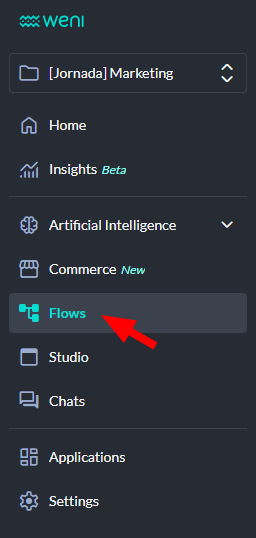
Next, select the desired flow and click on the label button.
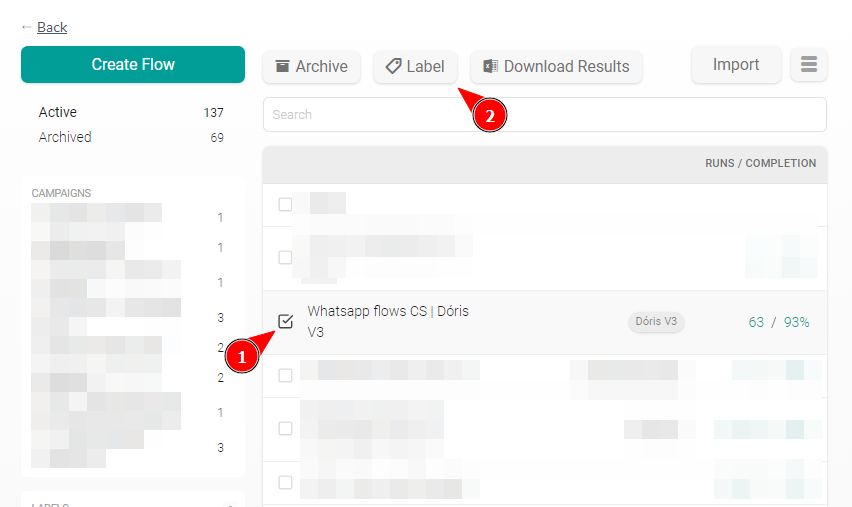
For the flow to be available in Chats, it needs to have a label named chats. If it's not available, create a new label named chats as shown in the example:
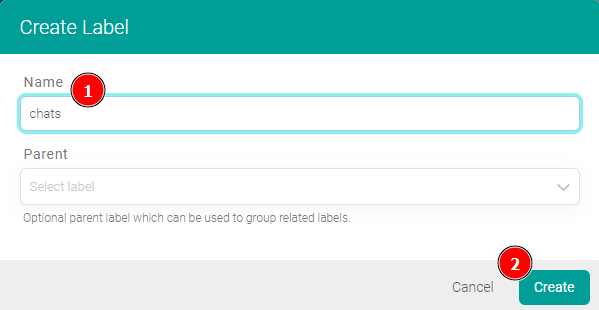
By clicking create, your flow will automatically have the created label and will be available for use in Chats.
Creating a Flow to Send a Message Template
Flow creation is reserved for manager users, meaning only users with administrator, moderator, and collaborator permissions can create flows.
To send message templates, they must already be registered and approved by WhatsApp. See this article if you have any questions.
Access your project, then go to the Flows module:
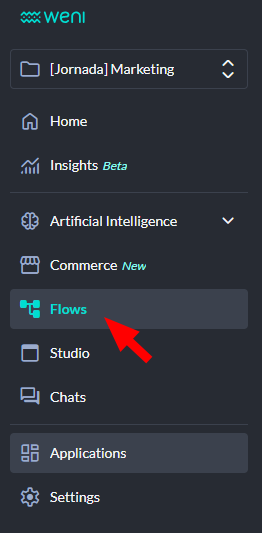
Click the Create Flow button:
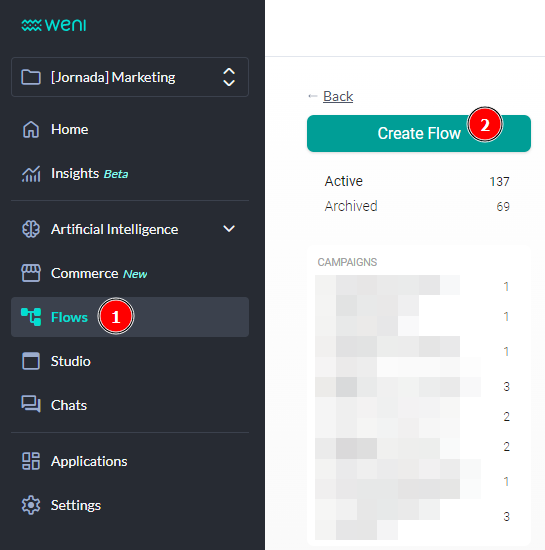
Next, provide the details about your flow:
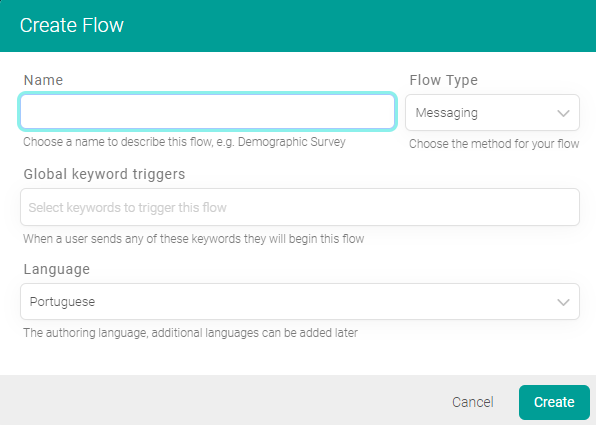
Insira os cards de acordo com as ações que desejar no seu fluxo, para que o fluxo seja de envio de modelo de mensagens, selecione o card do tipo enviar mensagem e clique em whatsapp.
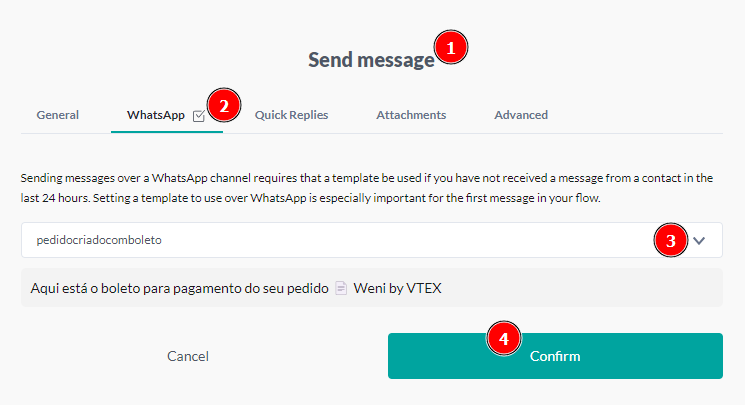
Your registered templates should appear. Select the desired one and insert the variable if applicable, click OK and finalize your flow.
Enabling the Flow Trigger Function in Chats Settings
For the flow trigger function to be available to agents, it must first be enabled in the desired department settings.
Go to Settings > Chats > Open.
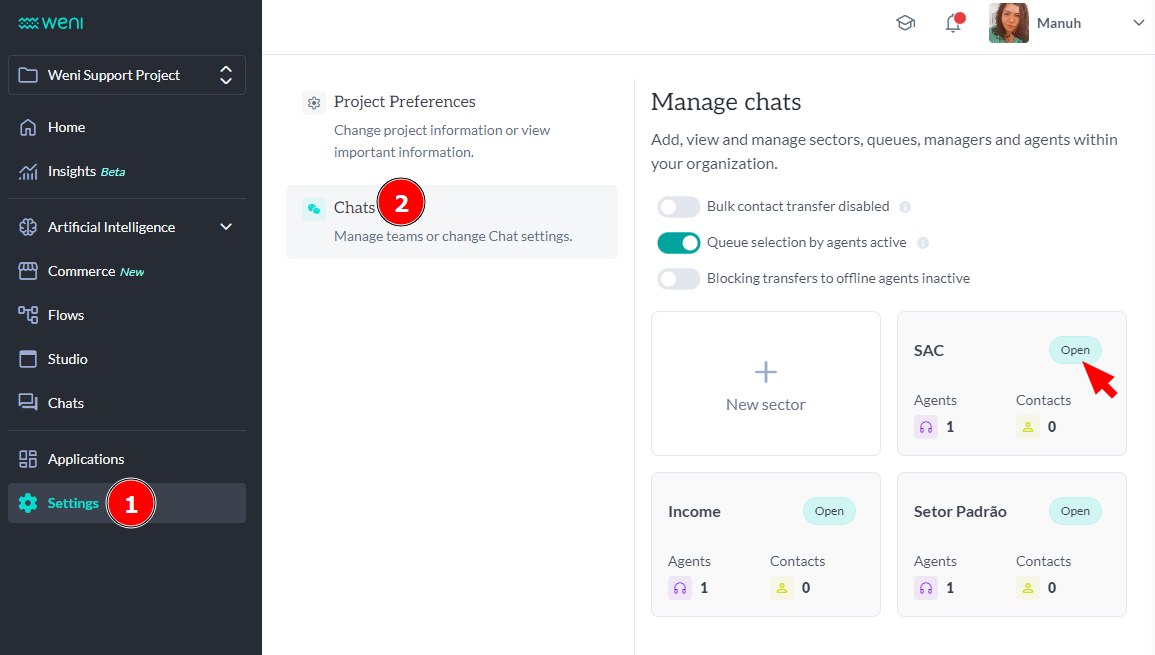
On the first screen of the department, you will see the button to activate the flow trigger. It will be deactivated; activate it and click save.
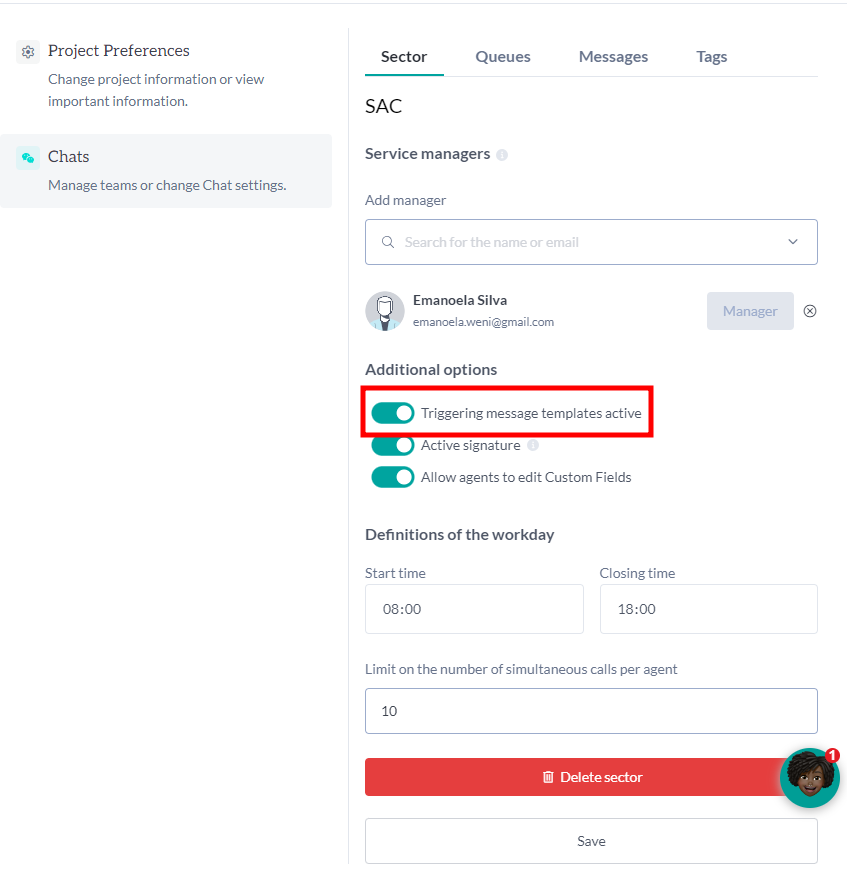
Triggering a Flow in Chats
Access Chats.
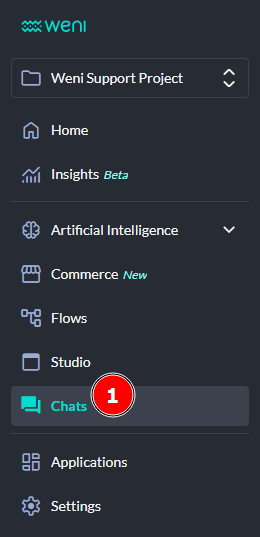
On the Chats screen, click the button below Preferences > Flows, as shown in the example:
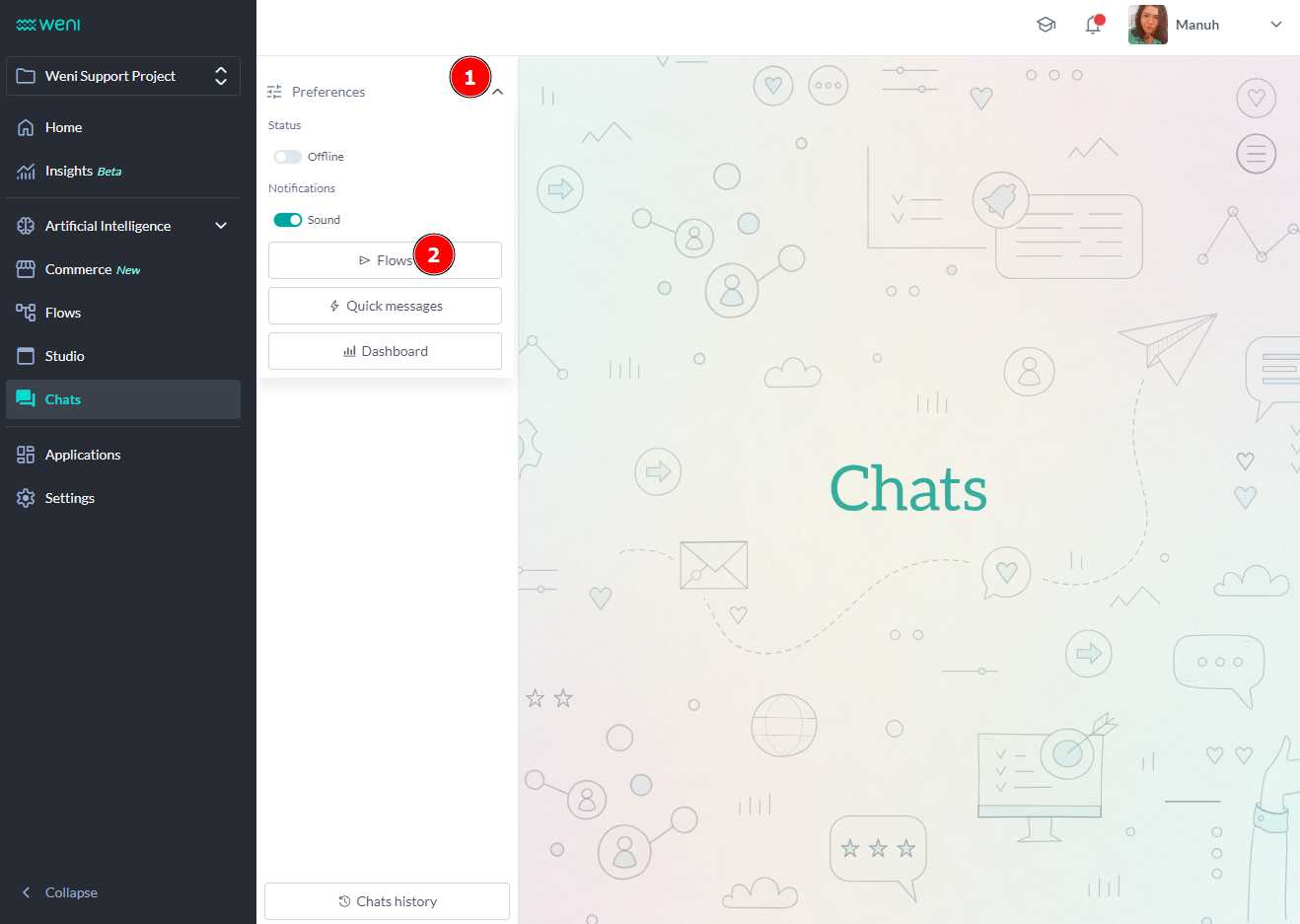
Select the desired contacts and click Continue.
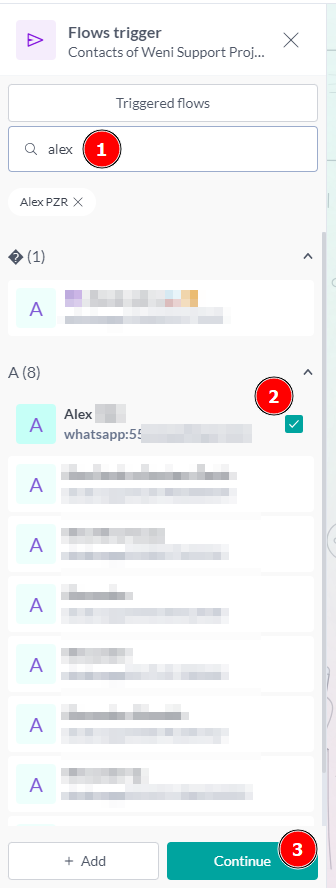
Select the desired flow, then click the Send button.
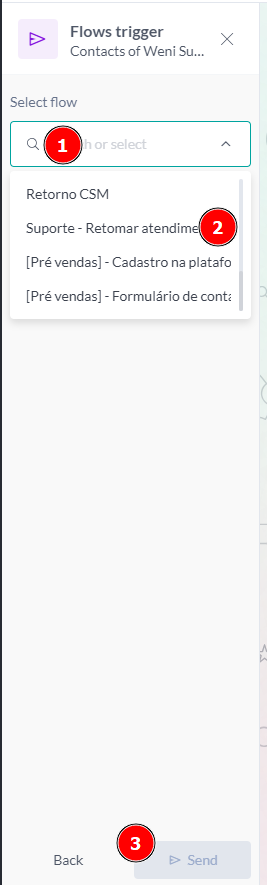
That's it! The contacts who received the flows will appear in a waiting list, and once the contact responds, you will be able to start the chat normally with them.