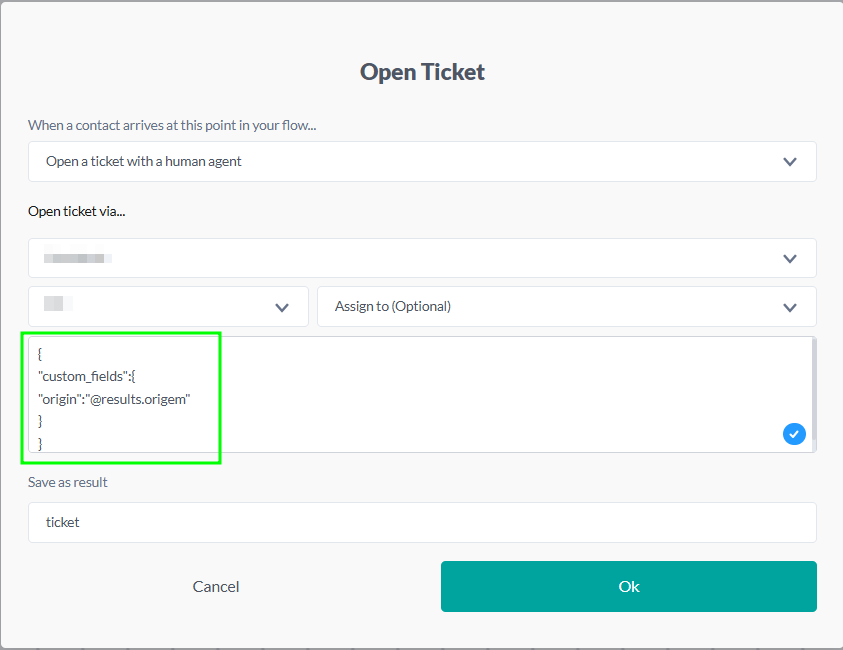The use of groups to organize contacts that are in human attendance is essential.
WARNING: If contacts are not added to a control group, the chatbot will conflict and stop human service by sending the default messages configured in your environment.### Adding contacts to the control group
In this article we will refer to the control group as Human Attendance.
You must add the contact to this group in the stream that you open a ticket, as shown earlier.
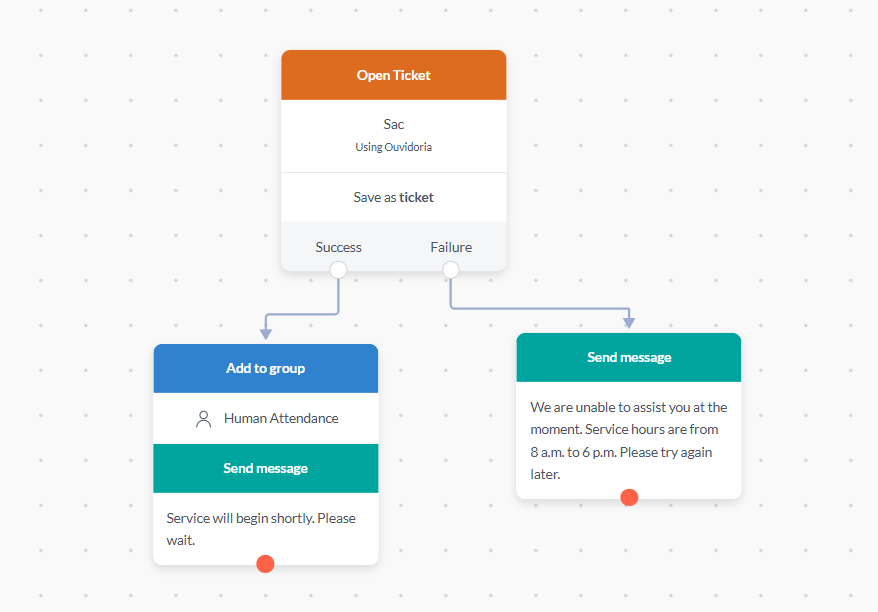
Ignoring control group participants on triggers
Ignoring control group participants in triggers To ensure contacts in human assistance do not receive automatic messages, adding the group is not enough. You must:
- Add the group to the ignored list Groups To Exclude in each trigger configured in your project.
- Make this adjustment in Studio > Triggers.
- Pay special attention to the trigger ""An uncaught message starts"".
This process prevents contacts under assistance from receiving messages from flows while they are in human assistance.
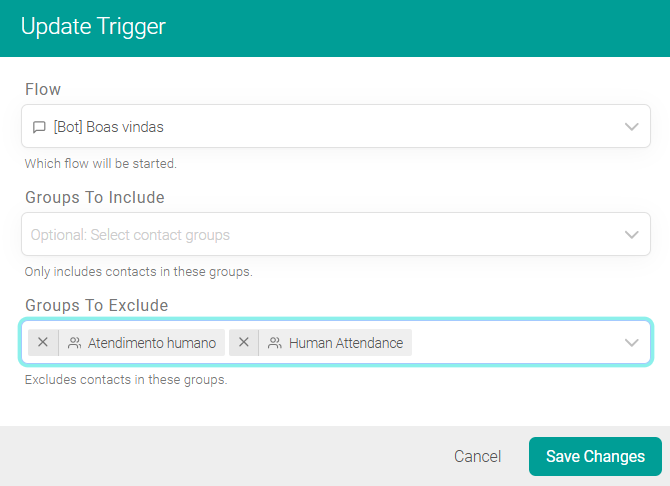
Removing contacts from the control group
It is important to remember to remove contact from this group when the human
service session is complete. For this, there is a specific trigger type:
'start a flow when a ticket is closed':
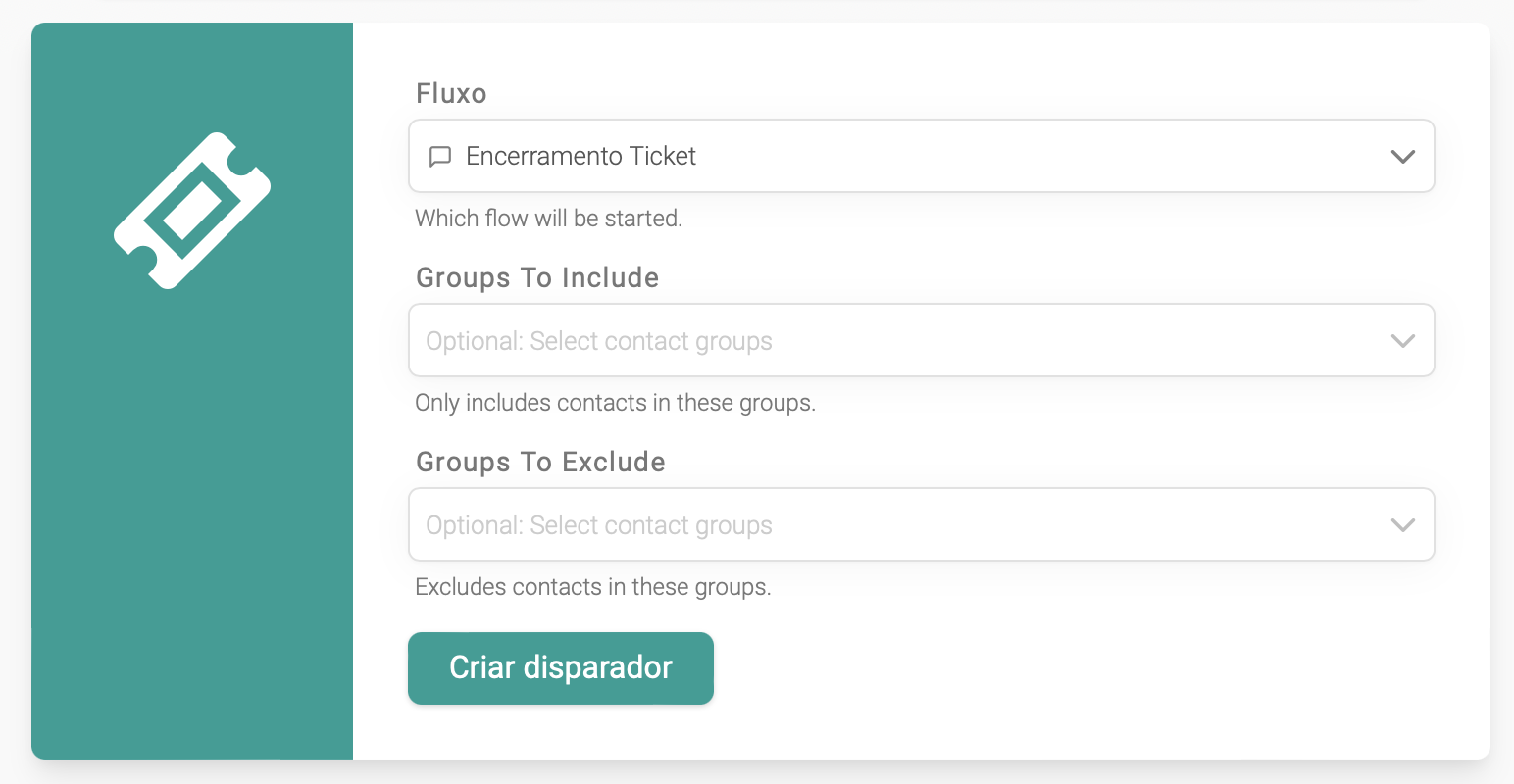
This can be an extremely simple flow, where the only action is to remove the contact from the Human attendance control group:
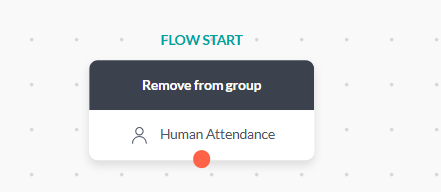
How do I send custom fields?
The custom fields to be sent must be defined in the Ticket card body, in JSON format, with each field as an attribute of custom_fields, represented by its key and value.
Note: The value of each field may or may not be enclosed in """".
Below, observe an example showing the configuration of custom fields, where the origin field has its value defined as the result origin, enclosed in """" as it is a string type.